From time to time you might need to know the IP addresses of your devices. In short, IP stands for Internet Protocol. This is the address that identifies the location of your device on the internet. It’s the digital equivalent of your home address. These addresses make it possible for different devices to communicate with each other.
Regardless of the software you’re running or the device that you’re using, you should go to your WiFi or Ethernet settings to find your IP address. It is quite easy to find it. Here is how:
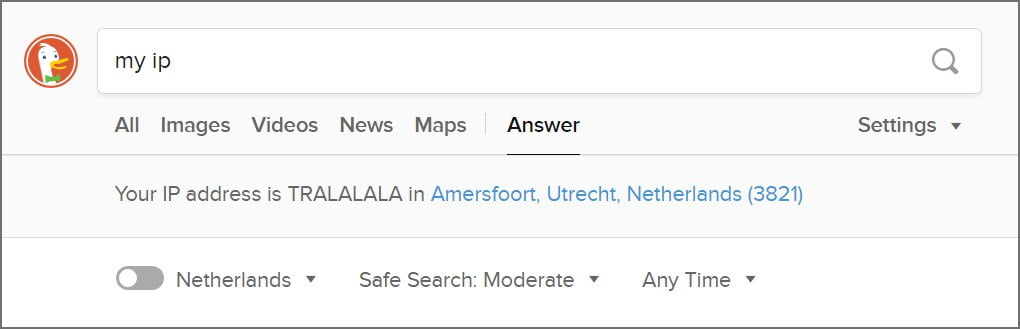
Search engine shortcuts: the easy way to find your public IP address
One way to find your IP address is through search engines.
There, for example, is a pretty cool Google Shortcut. All you have to do is to click on this link and Google will give you the answer. You can also always just type “What is my IP” into Google search. It will always show your IP address.
Another easy way to find your IP address is to type “My IP” into DuckDuckGo.
Finding internal IP addresses
Finding the IP address of your local/private wifi network is also easy. Here’s how!
How to find your private IP address on Windows Computers
To find your private IP address on a Windows system, you simply need to access the Command Prompt. You can do this by typing “cmd” in the search box. Once you have it open, type in “ipconfig” in it, and hit Enter. This will show you the IP address of your desktop on the network.
How to find your private IP address on Android devices
To check the IP address of your Android devices you have to go to Settings > Wireless & Networks > select the WiFi network you’re using. Your IP address will then be shown.
How to find your IP address on On macOS
To find the IP address of your Mac, go to the Apple menu > System preferences > Network > WiFi/Ethernet. Depending on your connection, your IP address will be displayed beneath the status of your connection.
How to find your IP address on an iPhone/iPad
To find out the IP address of your iOS-based smartphones or tablets, you have to go to Settings > WiFi > and then, tap on the blue (i) next to your network name.
Are you in need of IPv4 ranges?
Depending on our stock, we have IPv4 /24, /23 and /22 available for rental and/or sale.
Check out our offers


